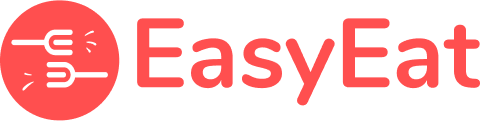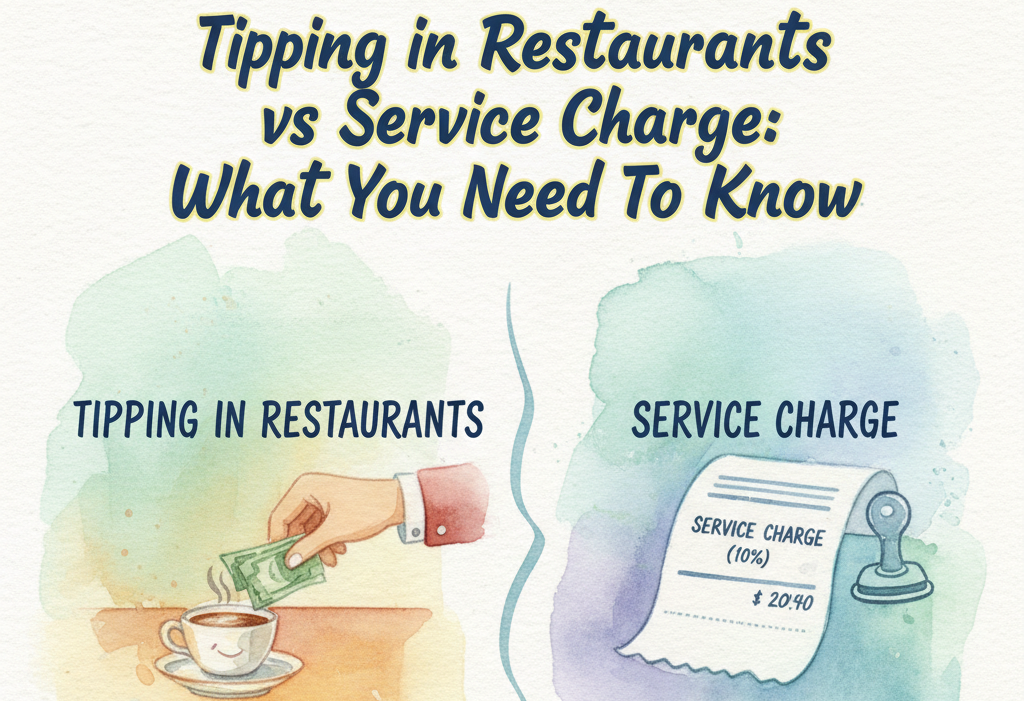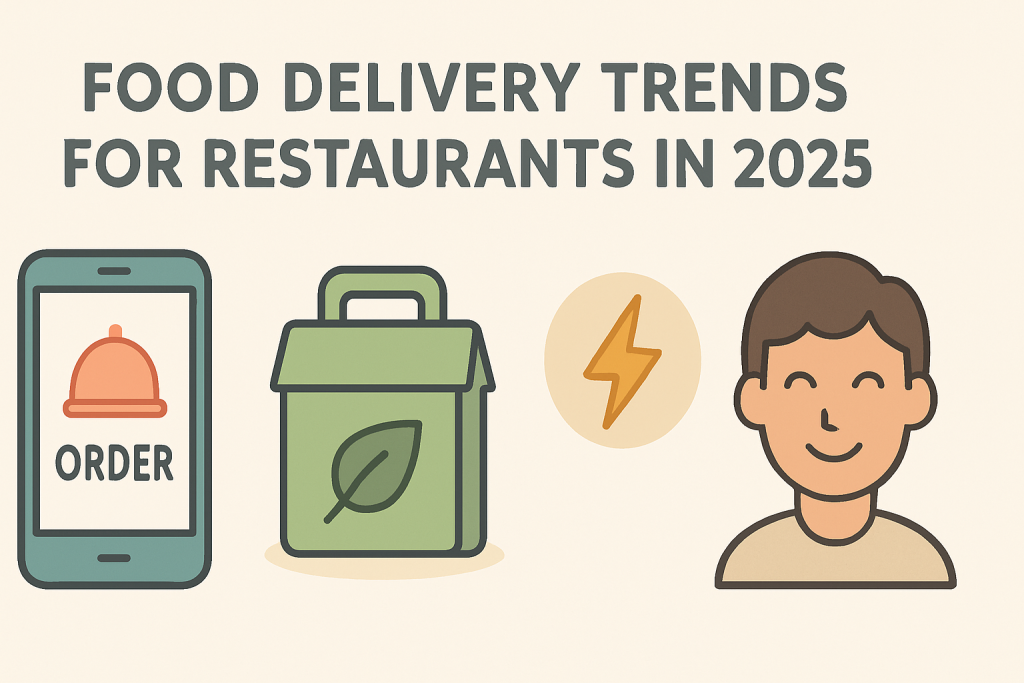If you are facing any issues on the Easy Eat AI app, learn more about the issues and how to troubleshoot them.
Common Issues:
- Payment loading trouble on user app
- Blank screen on POS
- Order Dashboard lagging
- Connectivity failure
Payment loading trouble on user app
This can be because of our third-party application for payment not supporting or connectivity issue. Steps to troubleshoot:
- Go back to the screen with multiple payment methods and try the same payment method again.
- Go back to the screen with multiple payment methods and try another payment method.
- Log out and Log in to the user app and try paying again.
- Open the app in Incognito mode of the browser and try placing the order.
- If you are using Chrome Browser, check if pop-ups are blocked:
- Click on the ellipsis on the right bottom
- Select settings and then go to content settings
- Make sure the toggle for block pop up is turned off
- Slow internet: On-off the mobile data.
Blank Screen on POS (permanent issue on the app side)
This can be because the app is taking too long to connect or device specifications have changed. Steps to troubleshoot:
- Kill the app and restart.
- Delete cache memory:
- Go to app info
- Select storage
- Clear cache memory
- Make sure the app is updated to the latest version. For the future, keep auto-update on for apps.
- Make sure the device on which the app is running has RAM of more than 2 GB to avoid any complications.
Order Dashboard lagging
There can be various specific issues on Order Dashboard due to many reasons. Steps to troubleshoot:
- Refresh by pressing ctrl + R (windows) or command + r (mac)
- Kill the app and restart (Android or iOS)
- Make sure the device is connected to the internet
- Do a quick system restart and open the app again
- Make sure recent applications are closed for other apps so that RAM is used optimally for Easy Eat AI.
Connectivity failure
This issue can arise if the internet connection is not stable or the browser is blocking the app. To check the stability of the internet, perform a speed test and make sure the speed is at least 3 Mbps. Steps to troubleshoot:
- Clear the cache and restart the app.
- For Android: Long press on app icon. Then click on app info. Select Storage. Select Clear data and Clear Cache.
- If running on a browser, try another browser or open the app when the browser is in Incognito mode.
- Restart the modem.
- Delete the app and reinstall.
If you are unable to troubleshoot the issue or find the issue, please report it here. You can also contact our support center on WhatsApp at +6017-2997137. We will get back to you as soon as possible.